Changing the window title in Visual Studio Code
February 15, 2023
Here's a quick tip to change the title of your Visual Studio Code window so it's easy to identify projects at a glance.
I always seem to have several projects on the go at once. Each project gets its own organization in my self-hosted Gitea instance, and then I can create repositories in there as necessary.
It works great, except I inevitably end up with a lot of repositories all called the same thing - for example, website.
While in Gitea I can easily tell them apart, it becomes a bit of a nuisance in Visual Studio Code which, by default, just shows the folder name and I tend to clone them into a folder structure mimicking the Gitea repository structure. In other words, they're all called website in Visual Studio Code!
It turns out there's a simple trick for this - you can set the window title for a workspace in Visual Studio Code.
If you don't already have it, create a folder in the root of your project workspace called .vscode (note the period at the start) and in there, create a file called settings.json with the following entry:
{
"window.title": "My Website Name"
}There's a good chance that you already have the .vscode/settings.json file, so just add that line if so.
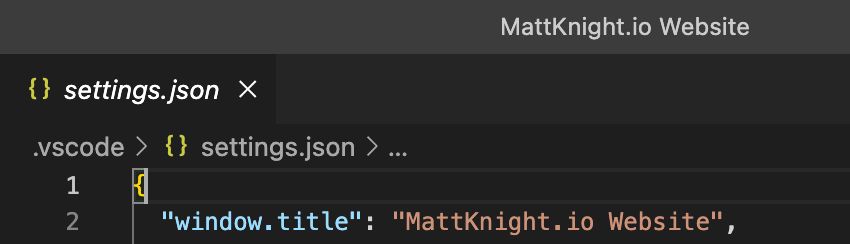
window.title reflected in the, well, title of the Visual Studio Code window!Personally, I like to add the file to git so just be aware that if you do, your settings will be shared with anyone else checking out the repository.
A nice, simple, one-liner tip for you - hope it helped!